This is an old revision of the document!
Roles and groups
What are roles ?
Besides member profiles, roles are the central element of Admidio. With the help of roles you can map the structure of your organization, group or club to Admidio. A role can have different functions. Roles can be used to group members. They can be divisions, such as soccer or yoga, but also a position in the club, such as the board or the cashier. Also single events, like camps or barbecues, can be defined as roles and so the participating members can be grouped. Later you can assign the different roles to each person you have created, but also remove them again.
In addition to structuring your organization, you can also set the appropriate permissions via the roles. You can configure the access to profiles of your members. Permissions of role members for other Admidio modules can also be stored per role. Also the setting who is allowed to send messages to the members of this role can be defined per role.
You set up the roles you need for your structure. It is important that every user needs at least one valid role assignment (e.g. member or similar), so that the user can log in to Admidio!
Where do I manage roles ?
In the area Groups & Roles you get an overview of all roles and groups in your organization. For each role you will see a small overview with the descriptions of possible dates and the functions. For each role you can quickly view the member list of this group / role. You can also send an email to all role members, perform a vCard export, add or remove members and edit or remove the role. You can add new groups or roles here using the Create Role function.
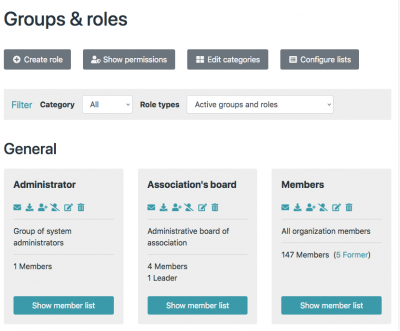
What are the advantages of roles ?
Besides mapping your organization and assigning members to the different roles, a big advantage of roles is the output of member lists. These can be created and edited in Roles and Groups via the menu item Edit Lists. You can assign any profile fields to a list and then make it available for you or as an administrator for all logged in users. The list configuration can be applied to each role and allows you to export the data as a file in CSV, Excel, Open-Office or PDF format.
Another important feature of the roles is to assign different rights. This starts with the right to create, edit or delete entries in various Admidio modules. Furthermore, rights can be assigned to view and edit member profiles. Finally, the right can also be assigned to create additional roles, edit or assign members to individual roles.
How to set up rolls ?
You can add a new role in the overview Groups & Roles by clicking the button Create Role. The dialog for creating a new role will open. This dialog is divided into several sections, which are briefly described below.
Name & Category
At the beginning the name of the role is specified. This should be short, concise and appropriate. The name will later be displayed everywhere in the profile. A short description should also be recorded. When assigning roles, the description is displayed and should help the user to assign the right role.
If you use many roles, it is advisable to manage them in categories, because this increases the clarity significantly. For example, you can create a group teams and assign all team roles to it. You can also make a group Board functions and store the roles Chairman, Treasurer etc. there.
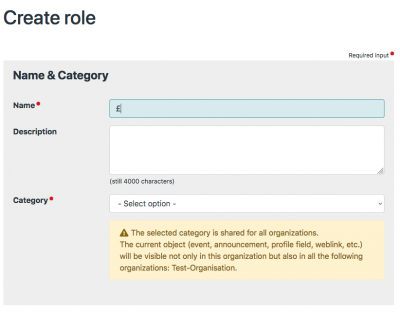
Properties
The properties define who is allowed to send emails to this role. By default, all logged in users are always allowed to do this. However, you can also specify that only role members, visitors to the website or none can do this. Always choose only the necessary setting here. Visitors should usually only contact the administrator or the board.
The property View Role Memberships determines who has the right to view the role membership for this role. This is normally set to Role Members, but can also be disabled by selecting Nobody. It is possible that only the leaders of this role or that all Logged-in users can view the role members. Users who have the right to view the membership can call up lists of roles and then view the first names and surnames of the role members. Other fields are not visible at first, even if they are stored in the list. If a user is allowed to call up a profile, he or she will also view the role membership in the profile.
The property View profiles of role members enables the user to call up the profiles of all role members and to view the complete lists with all profile fields for the role. Again, there is a choice of Nobody, Role Members, Leaders or Logged-in Users.
If leaders are assigned to a role, the Leader setting can be used to specify whether these leaders should be assigned special rights. By default, there are no additional rights, but it can be specified that they can assign or remove new members from this role or edit the profiles of individual role members. The additional rights should be set with caution, since with it far-reaching possibilities exist in particular if leaders get both rights.
If you want to see certain profile fields when displaying the role members, you can choose an individual default list.
The number of role members is limited by the Max.participants field. A value of 0 allows unlimited assignment of members and is the preselection here.
Contribution and Contribution period are purely informative fields, which only gain importance through the additional plugin Membership fee.
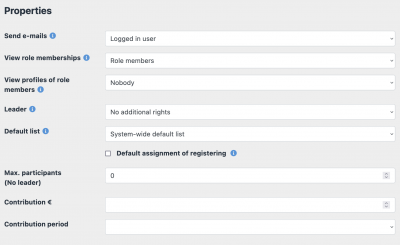
Permissions
The roles can be used not only to get an overview of groups or functions, but also to give the associated members appropriate permissions for certain modules in Admidio. The following permissions can be stored for a role.
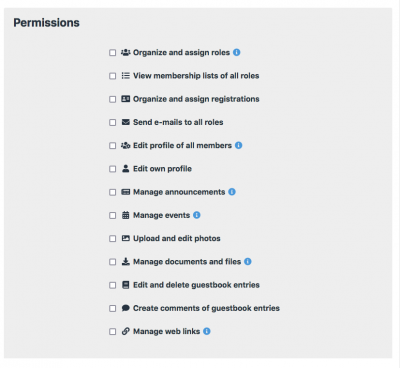
- Manage and assign roles\ With this setting, members get the ability to create, edit and delete roles themselves, as well as assign other members to roles. This is a very powerful permission and should usually only be assigned to the board or administrator:in.
- View member lists of all roles
This permission allows members to view all member lists of all roles. This also includes the possibility to view the profiles of the members. This permission should also be assigned with care and usually only to the board or administrator. - Manage and assign registrations\ This permission gives access to the module New registrations. Members see new registrations there and can accept them, assign them to existing members or reject the registration.
- Write emails to all roles\ This permission allows members to write emails to all configured roles of this system in the Messages module.
- Edit profile data of all members
This permission allows members to view and edit all profiles of all members. They get access to the module Members. This permission should also be assigned with care and usually only to the board or administrator. - Edit own profile\ Members can edit their own profile.
- Manage Announcements\ Members get the permission to create new entries, edit or delete existing entries in the module Announcements.
- Manage Appointments\ Members get the permission in the module Appointments to create new entries, edit existing entries or delete them.
- Upload and edit photos\ Members get the permission in the module Photos to create new entries, edit existing entries or delete them.
- Manage documents and files\ Members can assign access permissions for all folders in the Documents and Files module. This can be used to determine which roles are allowed to view and download files in each folder, as well as which roles are allowed to upload files and create additional folders in each folder.
- Edit and delete guestbook entries\ Members get permission to create new entries, edit existing entries or delete entries in the Guestbook module.
- Create comments to guestbook entries\ Members get the permission to create comments to existing guestbook entries in the module Guestbook.
- Manage Web Links
Members get the permission to create new entries, edit or delete existing entries in the module Weblinks.
Appointments / Meetings
The appointment settings are optional and should only be filled if needed. Here you can define dates for regular meetings. These appear at the moment only in the list overview and are not yet automatically entered into the appointment module.
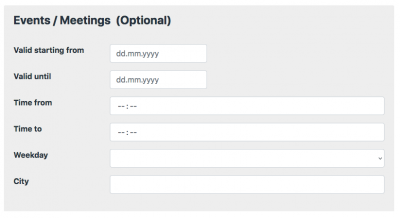
Dependencies
With the dependencies you can define that members of other roles should automatically become members of these roles. If dependencies are set here, all previous members of the dependent role will immediately become members of the current role and later on also every new member of the dependent role.
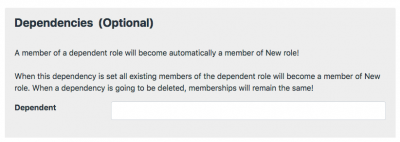
What are active and inactive roles ?
Newly created roles are active and visible. You can assign new members to these roles and assign rights, which are then also immediately applied.
If a role is actually no longer valid, for example because a team has disbanded, or the event of the role is in the past, you do not necessarily want to delete the role directly. You may want to be able to see later who was a member of this role, or invite by e-mail to an alumni meeting of the role members. But the role should not appear in selection lists and the members should not get any rights through this role. You can make such a role an inactive role by clicking the deactivate role icon in the role overview. The assignment of the members remains, they can still have a valid membership within the role, but all rights of this role are removed and the visibility of the role is strongly limited.
