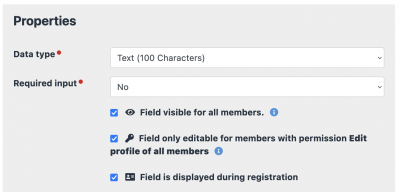Member profile
What is the profile ?
The profile of a member is the central element of Admidio. In the profile all necessary data of a person is stored, which you need for your tasks in your club or organization. You can design and change the profile with the corresponding profile fields according to your wishes. In addition, you can also configure who can see certain profiles and who is allowed to edit them. For all these points you will find a short description on this page, which should help you to set up the profile so that it fits perfectly to your club or organization.
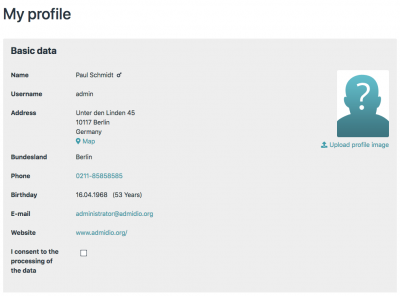
When can I view a profile ?
Every registered member can always see his own profile. However, the visible profile fields can be restricted. Which other profiles the member can see, depends on your configuration and the assigned roles and rights of the member.
The central setting screw here is the setting View profiles of role members of the groups & roles. This can be set to Nobody, then assigning this role will have no effect on profile visibility. It can be set to Role members, then every member of the role is allowed to see the profiles of the other role members or the setting is set to Logged in user, then every registered user can see the profile of the people assigned to the role. It is also possible that only leaders of the role can view the profiles of the role members; to do this, set the setting to Leader.
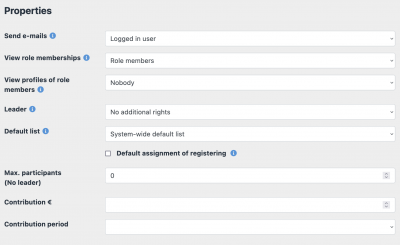
Besides this described configuration, any user who has the right to edit certain profiles can also see them. Which profile fields someone can see in a profile depends on other configurations. This can then again be different from user to user.
When can I edit a profile ?
Editing a profile must always be configured via roles. There are three levels here, which are described below.
The first level is the editing of the own profile. To do this, the role setting Edit own profile must be set and the member must be assigned to at least one role with this setting.
The next stage involves editing all profiles of a role where the logged in user is leader of that role. To do this, the Leader role setting must be set to Edit members or Assign and edit members. It should be noted here that the Assign and edit members option gives the member extensive rights, as it allows them to assign any members to their leader role and then edit the profiles.
The third level grants the global right to edit profiles of all members of the club or organization. To do this, the role setting Edit profiles of all members must be set. This right should only be made available to selected roles, such as the administrator or the board of directors.
How can I configure the profile fields ?
Admidio has very free configuration options for the profile fields. The goal here is that you can store the profile fields with the rules you need for your organization, club or group. Admidio comes with preconfigured profile fields. But you can change them to your needs or remove them completely. Go to the contacts overview and select the menu item Edit profile fields. You will now see a list of all already configured profile fields with some of their settings.
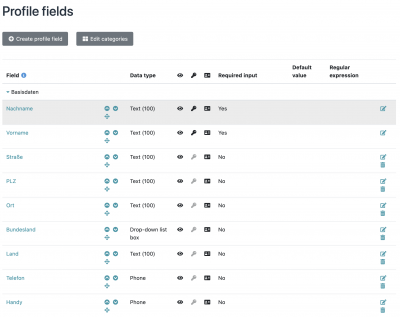
There you can now select each profile field and change settings. You can also select Create profile field and create a new field of your own. Beside the name and the category the data type of the field is important for the further behavior.
The following data types are available:
| Data type | Description |
|---|---|
| Checkbox | Displays a small checkbox that the user can check or uncheck. |
| Date | A valid date must be entered in the format from the system settings. In addition, a small date dialog is shown where the user can simply select a date with the mouse. |
| Decimal number | Only numbers may be entered. In addition to the numbers, the comma and the point are also allowed. |
| Drop-down list box | A selection list can be defined, which is displayed as a drop-down list in profile editing. The user can select an entry from this list. |
| Input of an e-mail address. A corresponding syntax is expected and checked. Also, a link to create an e-mail is displayed in the profile view. | |
| Radio button | Corresponding options can be configured, which are later displayed for selection during profile editing. The user can than choose an option. |
| Phone | Entering a phone number. A phone link is generated in the profile view. |
| Text (100 characters) | A classic field that allows numbers, letters and special characters up to 100 characters. |
| Text (4000 characters) | A multiline text field that allows numbers, letters and special characters up to 4000 characters. Additionally, the number of remaining characters is displayed. |
| URL | A complete URL is expected and checked. |
| Number | Only numbers can be entered. |
In addition to the data type, you can specify the required input. Is the field a required field or not? Should the field only be mandatory during registration or should it not be a mandatory field during registration?
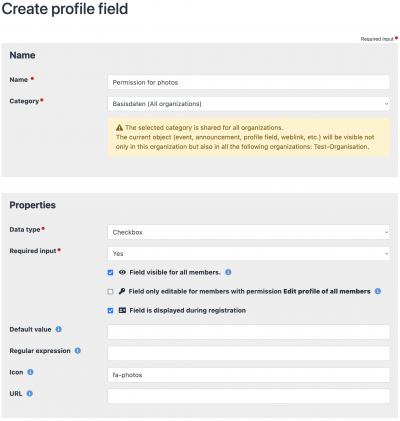
In further settings you can define who is allowed to see or edit the profile field. At this point it is only a rough configuration. You can refine the visibility via the profile field categories. You can use a regular expression to give the profile field its own validation rules. These are checked by Admidio in addition to the internal rules for the respective data type as soon as a member enters a new value for the profile field in their profile. It is also possible to enter a default value and an icon. You can use the URL field to store a URL that will later be linked to the value of the profile field. It is also possible to specify the profile field content in the URL. Take a look at the tooltip for the URL.
Finally, you can add a description for the field, which will help your members to fill in the field correctly.
You can now save this configuration and use the field immediately. All configurations of the profile fields can be changed at any time and adapted to your current needs.
Who can see which profile fields ?
In the default configuration everyone, as long as they have the right to see a profile, can see every profile field. However, this view of all profile fields can be restricted via various options. Please note that the visibility in your own profile is not affected by most settings. In your own profile you will always see all fields.
The easiest and most flexible way is to control the visibility of profile fields via the profile field categories. There you can define roles for each category, which are allowed to see the profile fields of this category. If no roles are defined, everyone can see the profile fields of this category.

There is a possibility to restrict the visibility of individual profile fields in the permissions of the profile field configuration. There you can remove the checkmark at Field visible for all users. Only users who are allowed to edit the profile can then see the field.
If you don't want profile fields to appear in your own profile, you can do this by removing the permission Field visible for all users and setting the permission Field only editable for users with the permission Edit profile of all members. Now only users who have assigned a role with the right Edit profile of all members can see the field. All other users cannot see the field and of course cannot edit it.
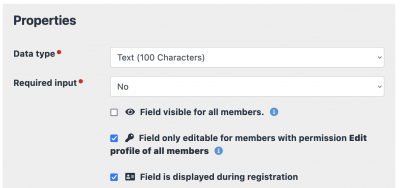
Who can edit which profile fields ?
When editing individual profile fields, Admidio first follows your settings for editing profiles. So you must first have the right to edit a profile. Additionally you need the right to see the corresponding profile fields. So with the visibility of the profile fields you can indirectly influence which profile fields a user can edit.
Another possibility to allow the editing of individual profile fields only for certain users is the permission Field only editable for users with the right Edit profile of all members. If you set this permission, only users with this permission can edit this profile field. All other users will no longer be able to edit this field in other people's profiles.